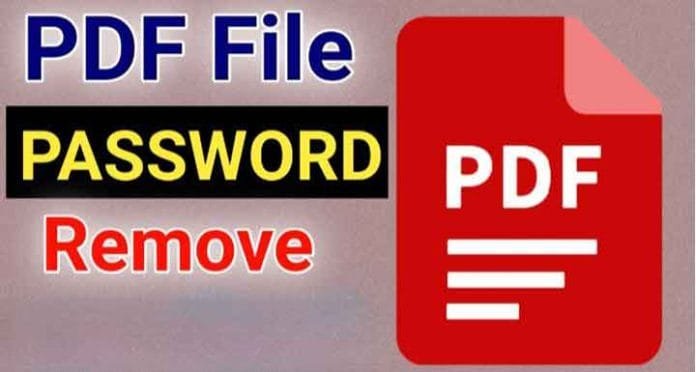How to remove password from PDF file forever, just do this work
If you have also received any such PDF file on Gmail or Email which is password protected, then how will you be able to open the file without the password.
remove password of pdf file
If you have received a PDF file on Gmail which is password protected, then first of all open this file. After opening the file, enter the password. After entering the password, when your file opens, give the print command.
As you give the command, you will get the Save as PDF option. With the help of this option, you will create a duplicate PDF file, save this file in your device. Now in the device which is your duplicate file, whenever you open this file, this PDF file will open without password. Often we get some such emails, which contain password protected PDF file.
Most of the time we have their passwords. But sometimes it becomes difficult for us to open them. In such a situation, if you have also received a password protected file on mail but are having difficulty in opening it. If you are getting bothered by entering the password repeatedly every time you open the PDF file, then we are going to tell you some ways to reduce your trouble, by which you can remove the password from PDF.
There are many types of passwords
Explain that password protected PDF files are more secure. But opening the file is a big task as you need to remember the password. In this case, you can remove the password. There are several ways to remove a password from a PDF file, depending on the type of password protection used. Let us know how to remove password from PDF.
How to remove password using PDF reader
If your PDF file has an owner password that restricts editing, printing or copying, you can remove it using a PDF reader such as Adobe Acrobat or Foxit Reader.
First open the PDF in a PDF reader like Acrobat Pro on your laptop or PC.
Now choose Tools > Encrypt > Click on Remove Security.
If your document has a ‘Document Open’ password, click OK to remove it.
If your document has a permission password, type the correct password in the Enter a password box, and then click OK.
Once you enter the password, the software will permanently remove the password from the document.
How to remove PDF password on Google Chrome
First open the PDF file in your Google Chrome.
After that enter PDF password to open the file.
Now press Ctrl + P or go to File>Print>Save As PDF.
Save the PDF file in the desired location and the new file will not have any password.